We offer mobile banking apps for Andorid and iOS. Please click an option below to download our mobile app to your smart phone.
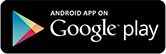
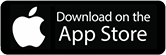
Apple Pay
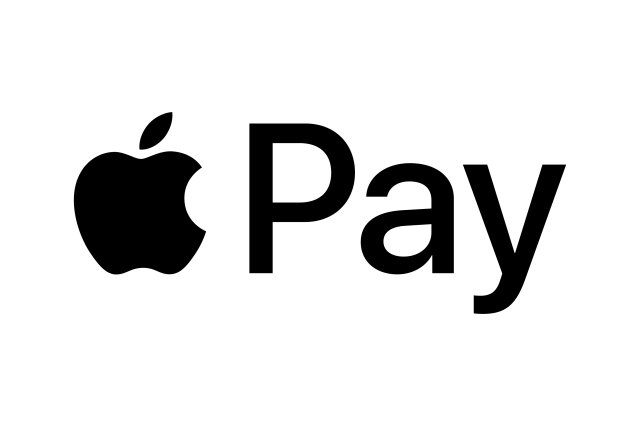 You need to use the Apple Wallet app to setup Apple Pay on your iPhone or iPad. The Apple Wallet will then store your credit cards and debit cards, pulling the data when you authenticate Apple Pay to pay for goods.
You need to use the Apple Wallet app to setup Apple Pay on your iPhone or iPad. The Apple Wallet will then store your credit cards and debit cards, pulling the data when you authenticate Apple Pay to pay for goods.
On your iPhone, open Wallet. On your iPad, go to Settings > Wallet & Apple Pay. Tap Add Credit or Debit Card. You can use your device’s camera to capture the information on your credit, debit, or store card. Then fill in any additional information needed.
Your bank will verify your information. You may need to provide additional verification which can mean you have to phone your bank, or you may receive a text message with a unique code that you’ll need to enter. The process changes depending on the bank.
After your card is verified, tap Next, and then you can start using Apple Pay.
Samsung Pay
 Leave your wallet at home and only carry your phone to pay for items at the store.
Leave your wallet at home and only carry your phone to pay for items at the store.
From a Home screen, navigate: Apps > Samsung Pay.
-
Tap Install to download the necessary files.
-
Tap Install to begin the installation.
-
Tap Open to start using Samsung Pay.
-
Tap Sign In (located in the lower-right) to sign in to your Samsung account.
* A Samsung account is required to use Samsung Pay.
* If necessary, tap Sign up then follow the onscreen instructions to set up a Samsung account.
-
To continue, review the Terms of Service then tap Agree to All.
-
To set up the fingerprint verification method, tap Use Fingerprint then follow the onscreen instructions.
* Alternatively, tap Skip and use Samsung Pay PIN to set up the PIN verification method.
-
Enter a backup password then tap Continue.
-
Re-enter the password then tap OK.
-
If preferred, tap OK to use your fingerprint to unlock the device.
-
Once setup is complete, payment cards can be added.
Mobile Deposit
Mobile Deposit is a convenient, easy way to deposit checks from your mobile phone into one of your accounts. With the CPB Mobile Banking app, using your mobile device, you can take a photo of your check, enter the check information and securely submit your deposit for processing. Open your app, use your fingerprint to securely sign in and select deposits. Endorse the check and take a picture of the front and back of the check with your Smartphone. Hold steady and the photo will be taken automatically.
Please endorse each check with the following:
- “For Mobile Deposit Only”
- Your signature
- Last four digits of your Citizens Progressive Bank account numbers
- Today’s Date
Deposits made before 4:00pm CST will typically be available on the next business day. Items deposited will not be available for viewing on Internet Banking until daily processing is complete.
Processing days for Mobile Deposit are Monday-Friday, with the exception of Federal holidays.
Text Banking (data rates may apply)
- Log into internet banking
- Click on the “gear” icon in the upper right corner and follow the on screen instructions to enroll your device for text banking.